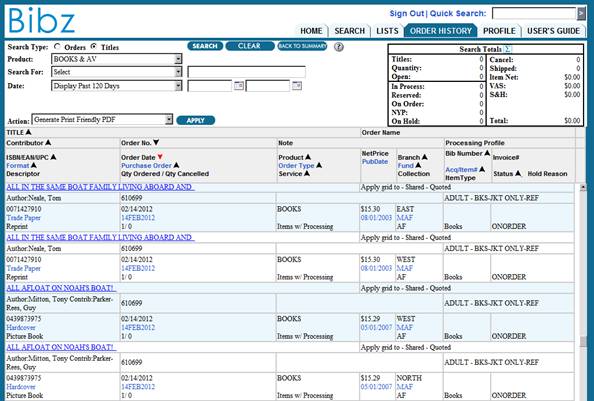
Title View
To review a submitted order in the Bibz, a user must open an order. Click Order Name, Order No., or PO Number to open the order that you wish to review. On this screen the user will be able to review the titles, quantities, status, etc.
Title View screen
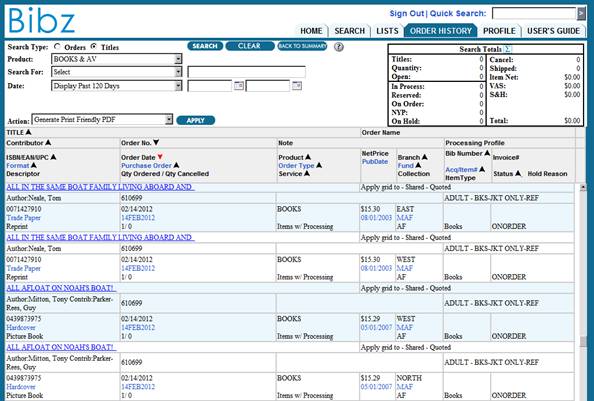
The upper, anchored portion of the Title View screen provides fields that allow you to search for particular orders or titles, generate reports, navigate from page to page, review search totals and sort results.
On the right hand side of the screen, the Search Totals table displays. To calculate the total numbers, click the summation icon ( ). For detailed information on each label in the Search Totals box, see Order View.
). For detailed information on each label in the Search Totals box, see Order View.
The Action drop-down box contains Generate Print Friendly PDF, Generate Title Summary PDF, Generate Title Summary with Grids PDF, Generate 3x5 Format PDF, Generate 3x5 Format PDF (laser printer), Generate Brief 3x5 Format PDF, Generate Brief 3x5 Format PDF (laser printer), Generate Branch Fund PDF, Generate Branch Totals PDF, Generate Excel, and Generate CSV.
To print the entire contents of the Title View:
1. Select the Generate Print Friendly PDF option from the Action drop-down box.
2. Click  . A file download dialog box opens allowing you to Open, Save, or Cancel.
. A file download dialog box opens allowing you to Open, Save, or Cancel.
Generate Print Friendly PDF
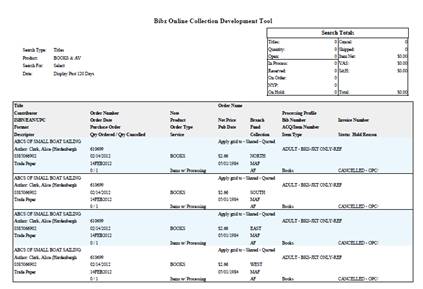
To print a summary of total quantities for a single title:
1. Select the Generate Title Summary PDF option from the Action drop-down box.
2. Click  . A file download dialog box opens allowing you to Open, Save, or Cancel.
. A file download dialog box opens allowing you to Open, Save, or Cancel.
To print a summary of total quantities for a single title, with branch distribution:
1. Select the Generate Title Summary with Grids PDF option from the Action drop-down box.
2. Click  . A file download dialog box opens allowing you to Open, Save, or Cancel.
. A file download dialog box opens allowing you to Open, Save, or Cancel.
To generate 3x5 cards (Note that this action is limited to Books & AV product):
1. Select the Generate 3x5 Format PDF, Generate 3x5 Format PDF (laser printer), Generate Brief 3x5 Format PDF, or Generate Brief 3x5 Format PDF (laser printer) option from the Action drop-down box.
2. Click  . A file download dialog box opens allowing you to Open, Save, or Cancel.
. A file download dialog box opens allowing you to Open, Save, or Cancel.
Note: For the laser printer options, before printing, we strongly urge you to print a single page to verify alignment.
To generate a Branch Fund PDF (Note that this action is limited to Books & AV product):
1. Select the Generate Branch Fund PDF option from the Action drop-down box.
2. Click  . A file download dialog box opens allowing you to Open, Save, or Cancel.
. A file download dialog box opens allowing you to Open, Save, or Cancel.
Branch Fund PDF
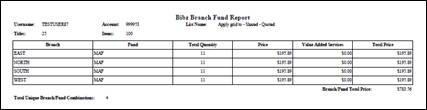
To generate a Branch Totals PDF (Note that this action is limited to Books & AV product):
1. Select the Generate Branch Totals PDF option from the Action drop-down box.
2. Click  . A file download dialog box opens allowing you to Open, Save, or Cancel.
. A file download dialog box opens allowing you to Open, Save, or Cancel.
Branch Totals Report
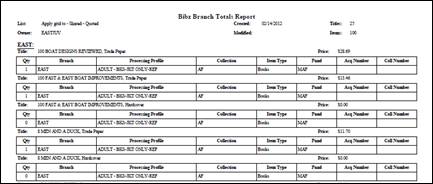
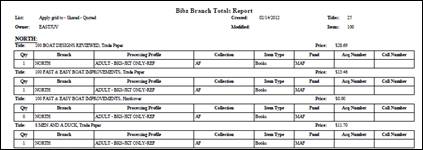
To create an Excel file:
1. Select the Generate Excel option from the Action drop-down box.
2. Click  . A file download dialog box opens allowing you to Open, Save, or Cancel.
. A file download dialog box opens allowing you to Open, Save, or Cancel.
3. Save the file to your computer
Username[Title Summary].xls
Generate Excel
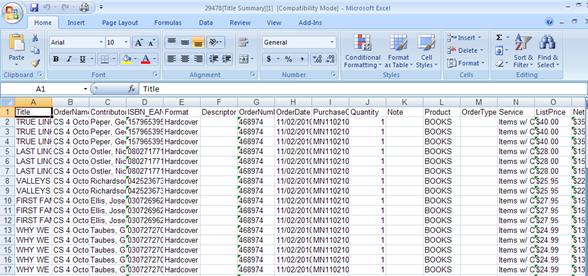
To create a CSV file:
1. Select the Generate CSV option from the Action drop-down box.
2. Click  . A file download dialog box opens allowing you to Open, Save, or Cancel.
. A file download dialog box opens allowing you to Open, Save, or Cancel.
3. Save the file to your computer
Username[Title Summary].csv
Generate CSV
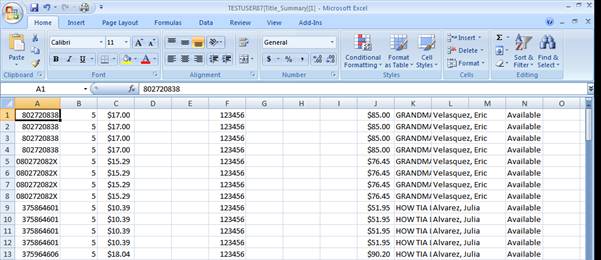
Next to the Actions drop-down, you will see page numbers (order lines for 25 titles per page) listing results for the search performed.
The Title View header contains the following labels:
· Title
· Order Name - list name, if submitted online. PO Number, if submitted via EDI.
· Contributor
· Order No. – Brodart assigned control number.
· Note – customer entered (online) title level note.
· Processing Profile – describes processing.
· ISBN/EAN/UPC
· Format
· Descriptor – bibliographic information.
· Order Date - date the order was submitted.
· PO Number – customer provided or Brodart assigned.
· Qty Ordered/Qty Cancelled
· Product – Brodart product type (Books & AV, McNaughton Adult, etc).
· Order Type – order source for Brodart submitted orders (Continuations, FASTips, etc).
· Service – process service type (Items Only, Items w/ Cataloging & Processing, etc).
· Net Price
· Pub Date
· Branch
· Fund
· Collection
· Bib Number – customer entered title level Bib No. or control number from EDI. orders
· Acq/Item # - copy level control number from EDI.
· Item Type
· Invoice #
· Status/Hold Reason
Arrows in the column headings indicate sortable fields. Clicking the arrow next to any label will sort results and change the arrow red (default sort order is Order Date. A click on the red arrow will reverse the current sort order.
The lower, scrolling portion of the screen displays identifying information for submitted titles and allows a user to open title detail.
Clicking on the title hyperlink will display the Title Detail, as shown below.
Title Detail
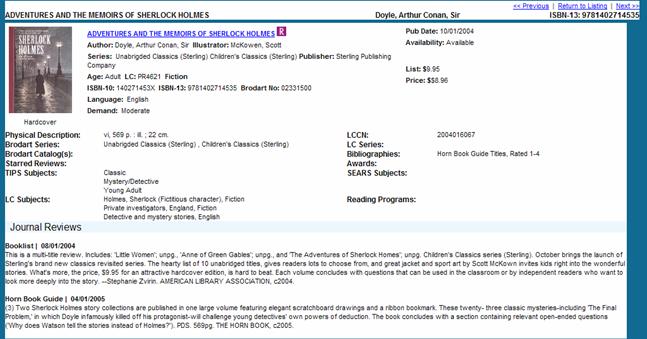
From Title Detail you can Return To Listing or go Next/Previous through the titles from the previous Title View screen.
Note that you will see titles repeat if a title was associated with multiple order lines
After reviewing title information and returning to the Title View screen, you may wish to search for other orders/titles or return to the summary page. To perform a different search, select the radio button to indicate whether you want to search Orders or Titles. Then select or enter desired search criteria and click  . To return to the summary page, click
. To return to the summary page, click  .
.
Clicking on an invoice number hyperlink will open the invoice the title appeared on. Only invoices produced since 02/26/2011 appear as hyperlinks.