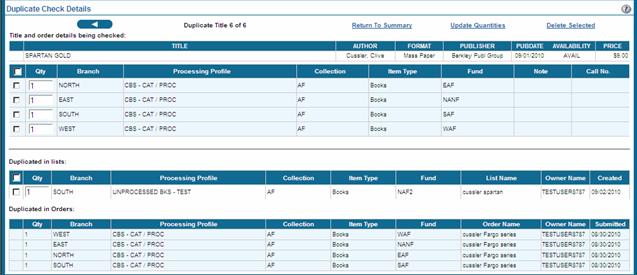) and/or orders (
) and/or orders ( ). The Duplicate Check Details screen can be displayed by clicking the icon. On this page users can Update Quantities, Delete Selected order lines, and Return to List.
). The Duplicate Check Details screen can be displayed by clicking the icon. On this page users can Update Quantities, Delete Selected order lines, and Return to List. In an open list the automatic duplicate check indicates titles duplicated in lists ( ) and/or orders (
) and/or orders ( ). The Duplicate Check Details screen can be displayed by clicking the icon. On this page users can Update Quantities, Delete Selected order lines, and Return to List.
). The Duplicate Check Details screen can be displayed by clicking the icon. On this page users can Update Quantities, Delete Selected order lines, and Return to List.
The duplicate title is displayed as well as duplicates in lists and duplicates in orders. List access level (indicated in User Management as full, quantity update, read only) and branch, profile, fund assignments will determine whether or not lines in lists are editable; order lines from submitted orders are never editable. Note that titles cannot be deleted from Duplicate Check pages. If all order lines are deleted, a list action Delete All Zero Quantity Items can be used to remove titles.
Title-level Duplicate CheckóDuplicate Check Details
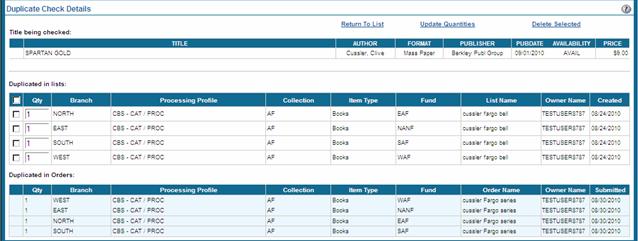
Selecting Dupe-Check Lists/Orders from the Actions drop-down displays the Duplicate Check Summary. On this page users have a quick summary of the duplicates and can Return to List or view Duplicate Check Details.
List-level Duplicate CheckóDuplicate Check Summary (Books & AV)
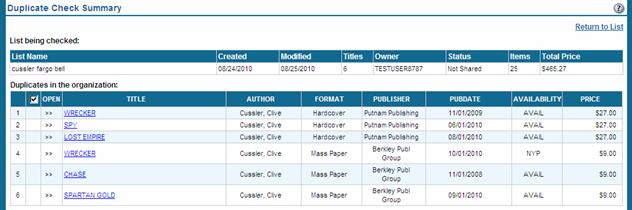
List-level Duplicate Check - Duplicate Check Summary (McNaughton plans)

From the Duplicate Check Summary, clicking the title hyperlink (or open) will display the Duplicate Check Details. On this page users can review individual duplicates, Update Quantities, Delete Selected order lines, and Return to Summary.
The duplicate title is displayed as well as duplicates in lists and duplicates in orders. List access level (indicated in User Management as full, quantity update, read only) and branch, profile, fund assignments will determine whether or not lines in lists are editable; order lines from submitted orders are never editable. Note that titles cannot be deleted from Duplicate Check pages. If all order lines are deleted, a list action Delete Zero Quantities can be used to remove titles.
List-level Duplicate Check - Duplicate Check Details