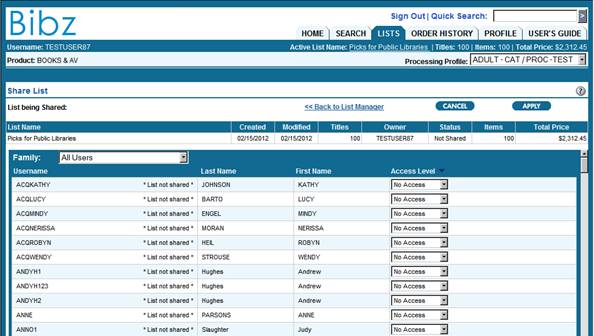
On the List Manager page, click the Status hyperlink (Not Shared or Shared) for the personal list you want to share. A list can be shared to an individual, multiple users, or a family. The Share List screen displays, with all users displayed with No Access.
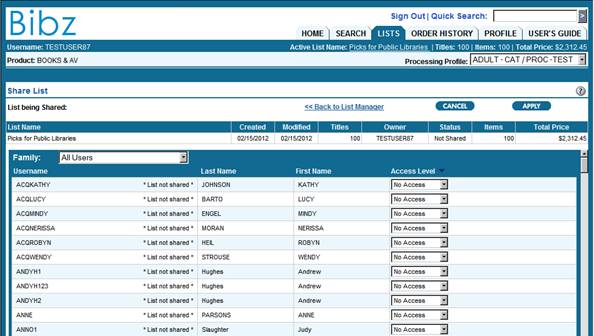
To share a list with individual users, change the Access Level to the right of the desired user(s). When satisfied with changes, click  .
.
Note that when you change individual users, the remainder of the users will say No Access. This means those users do not have access to that list.
To share a list with a family, select a family from the Family drop-down box. Changes access levels, when necessary or if satisfied with the assigned Access Level for users in the family click  .
.
A drop-fill control can be used to assign the same access level to all users. This action can be done by selecting the access level to the right of the first user and then clicking on the drop-fill control ( ), in the column header.
), in the column header.
When the Shared List screen is opened, the users are sorted by Full Name (last name, first name). To change the sort order, you can click on the following column headers:
· Username - sorts alphabetically
· Full Name - (default) sorts by last name
Note to reverse the sort order, click the desired column header again.