 . A new screen opens to let you specify a name for the new list.
. A new screen opens to let you specify a name for the new list.Select this option from the List Manager Actions drop-down box to combine two or more lists into one. You might, for example, merge lists created by three juvenile selectors into a single list.
When you merge lists, duplicate titles will appear once on the merged list. If the titles were added to the original lists with order line (or grid line) attributes, the quantities will be consolidated only if EVERY data element is identical.
Note that when two or more lists are merged to create a new list, the original lists remain unchanged.
To merge two or more lists:
1. Click the checkboxes to select the lists to merge.
2. Select Merge Selected Lists from the List Manager Actions drop-down box.
3. Click  . A new screen opens to let you specify a name for the new list.
. A new screen opens to let you specify a name for the new list.
Merge screen (Books & AV)
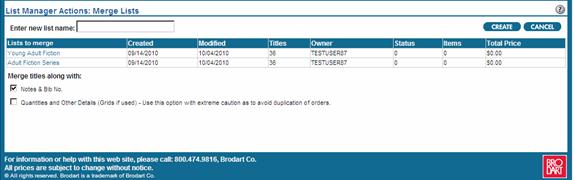
Merge screen (McNaughton Book Plan)

Merge screen (McNaughton Point Plan)

Specify a name for the new, merged list.
Select Notes & Bib No. to include any local notes and bibliographic numbers that may have been entered in Expanded Display.
Only Administrative users have the option to copy Quantities from the existing list to the new list. Select this option with care, since copying quantities can increase the possibility of duplicates. If selections from multiple branches are being merged into one pre-order list, quantities should probably be included.
Users can delete original list(s) by checking the "Delete original list(s) after merge" checkbox. Note that if this is a read-only or quantity-update shared list, a message will display notifying users that "You do not have the permission to delete the following lists.
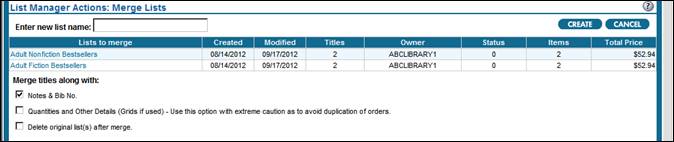
4. Click  . The new list appears in My Lists (Click
. The new list appears in My Lists (Click  if you decide not to copy the list).
if you decide not to copy the list).