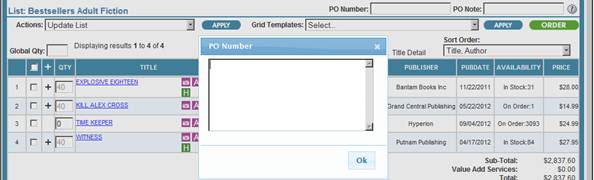
The Search Results page provides summary information to identify each title. You can select the level of detail you want to see. Note that PO Number, PO Note, Title-level Note, Bib No, Grid-level Note, and Grid-level Call No. fields in Search Results and open lists open a pop-up, when double clicked within them, to allow for more characters to be visible when entered.
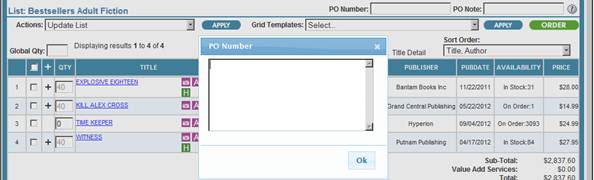
Click the Brief radio button in the Display field to display the basic identifiers: title, author, format, item number, dewey/broad classification, publisher, publication date, availability, and list price (if a McNaughton Point Plan user, points will be in parenthesis after the list price - see screen shot below).
Books & AV Product Type

McNaughton Point Plan Product Types

When you perform an Author search, the results will include titles with the specified name either as the author or co-author. The Brief display will list another name as author if the author you searched for is the co-author.
Note that Author and Format are hyperlinked on Brief, Expanded, and Title Detail display. The Author hyperlink is designed to enable a user to search for additional titles by that author. The Format hyperlink is designed to search for additional formats of that title.
Click the Expanded radio button in the Display field for additional bibliographic detail, if available, such as illustrator, age range, grade range, print run, and call number.
Books & AV Product Type
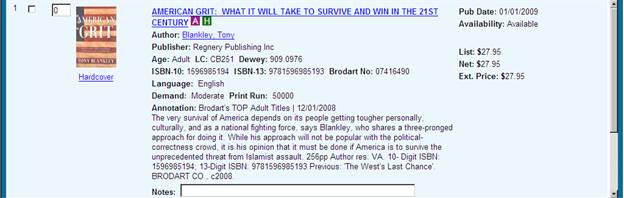
McNaughton Point Plan Product Types
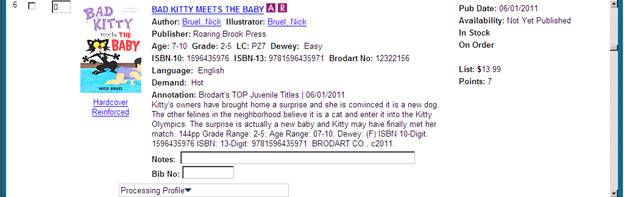
In addition to Author and Format hyperlinks, a user will also see (where applicable) hyperlinks for Co-Author, Illustrator, Biographee, and Series. Co-Author, Illustrator, and Biographee hyperlinks are designed to search for additional titles by that co-author, illustrator and/or biographee. The Series hyperlink (only available when the title is part of a series) is designed to search for additional titles within that series.
The following icons (where applicable) will display next to the title:
 - This icon displays for titles that have the indicator of Spanish language.
- This icon displays for titles that have the indicator of Spanish language.
 - This icon displays when an annotation is available for viewing. To view the annotation in Title Detail, click the icon.
- This icon displays when an annotation is available for viewing. To view the annotation in Title Detail, click the icon.
 - This icon displays for titles that have a review. To view the review in Title Detail, click the icon.
- This icon displays for titles that have a review. To view the review in Title Detail, click the icon.
 - This icon displays for titles that have cover art images. To view the large image of the cover art, click the icon.
- This icon displays for titles that have cover art images. To view the large image of the cover art, click the icon.
 - This icon (Holdings Interface) displays for customers whose Brodart Profile contains your library's public catalog access information. Click this link to search for the ISBN in your library's access catalog. Holdings information will display including, for example, the number of copies at each branch.
- This icon (Holdings Interface) displays for customers whose Brodart Profile contains your library's public catalog access information. Click this link to search for the ISBN in your library's access catalog. Holdings information will display including, for example, the number of copies at each branch.
 - This icon displays for titles that have the descriptor of Tall Mass Market.
- This icon displays for titles that have the descriptor of Tall Mass Market.
 - This icon displays for titles that have the descriptor of Book with CD.
- This icon displays for titles that have the descriptor of Book with CD.
 - This icon displays for titles that have the descriptor of Large Type.
- This icon displays for titles that have the descriptor of Large Type.
 - This icon displays for titles that have the descriptor of Abridged.
- This icon displays for titles that have the descriptor of Abridged.
 - This icon displays for titles that have the descriptor of Board Book.
- This icon displays for titles that have the descriptor of Board Book.
 - Click this icon to determine which lists include this ISBN. Bibz searches for duplicate ISBNs in all lists for all users in your library system. The results display on the Duplicate Check Details screen.
- Click this icon to determine which lists include this ISBN. Bibz searches for duplicate ISBNs in all lists for all users in your library system. The results display on the Duplicate Check Details screen.
 - Click this icon to determine which submitted orders include this ISBN. Bibz searches for duplicate ISBNs in all orders in your library system for the previous 24 months. The results display on the Duplicate Check Details screen.
- Click this icon to determine which submitted orders include this ISBN. Bibz searches for duplicate ISBNs in all orders in your library system for the previous 24 months. The results display on the Duplicate Check Details screen.
Click on the title hyperlink, or change the display to Title Detail, to review the Title Detail page with all the information available for that title.
Title Detail page
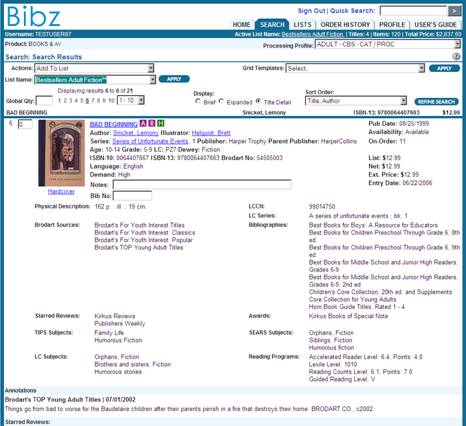
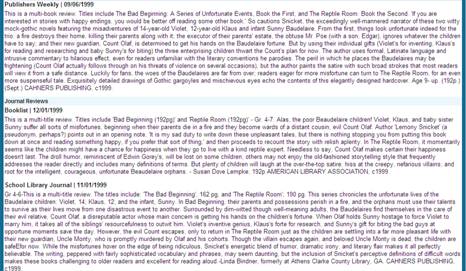
Full title details appear in the lower portion of the screen. You may need to use the vertical scroll bar at the right to see all of the information.
The navigation controls are available at the top left of the Title Details screen. Similar to the navigation controls described earlier in this chapter, users move from title to title by clicking on the numbered hyperlinks. If your search yields more than 10 titles, click the drop-down box adjacent to the page links to select the next range of 10 to review. Note that changes made are automatically updated when navigating from page to page. A shortcut key stroke [Ctrl key and the Space bar key, used by pressing both at the same time] will save changes and automatically move to the next title.
Note that Author and Format are hyperlinked on Brief, Expanded, and Title Detail display. The Author hyperlink is designed to enable a user to search for additional titles by that author. The Format hyperlink is designed to search for additional formats of that title. In addition to Author and Format hyperlinks, a user will also see (where applicable) hyperlinks for Co-Author, Illustrator, Biographee, and Series. Co-Author, Illustrator, and Biographee hyperlinks are designed to search for additional titles by that co-author, illustrator and/or biographee. The Series hyperlink (only available when the title is part of a series) is designed to search for additional titles within that series.
To apply a grid template on the Title Details screen in Search Results or an Open List select a grid from the Grid Template: drop-down box. Click  . The grid template displays beneath the Annotations/Reviews*. Accept the default values or change the entries as needed by clicking within the grid cells. Make new selections in any of the grid fields and/or change entered quantities.
. The grid template displays beneath the Annotations/Reviews*. Accept the default values or change the entries as needed by clicking within the grid cells. Make new selections in any of the grid fields and/or change entered quantities.
If you do not have access to grid properties, you will not be able to change information or delete applied grid lines. Note that if you have invalid grid values, they will be displayed in red with invalid notation (AF – invalid). To edit these invalid codes, click the control and select valid code.
To add an additional grid line, select New Grid from the Grid Template: drop-down box and click  . Select desired information from drop-downs and click
. Select desired information from drop-downs and click  when completed. You might add a line to a grid to order an additional copy of a book with a different processing profile. (If you add lines for a selected title, the original grid template remains unchanged.)
when completed. You might add a line to a grid to order an additional copy of a book with a different processing profile. (If you add lines for a selected title, the original grid template remains unchanged.)
Continue to add grid templates from the Search Results page by using the page hyperlinks or to return to the results page by clicking Brief or Expanded display.
If you attach a grid by mistake, select which grid line(s) you wish to remove, and then select Delete Selected Grid Lines from the Actions drop-down box and click  . Remember that if you do not have access to grid properties, you will not be able to delete applied grid lines.
. Remember that if you do not have access to grid properties, you will not be able to delete applied grid lines.
NOTE: Make entries in individual fields, or click the drop-fill (6) button at the top of a column to copy the entry from the first row into every row in the column.
When you add titles to a list only selected titles and the associated order lines will be added.