List of options where multiple selections are allowed. To select multiple options, press the CTRL key while clicking on your selections.

List of options where only one selection is allowed. Click the down arrow (6) to display the list and select the appropriate option.

Options that allow more than one selection. Click in the checkbox to select/deselect an option. If multiple checkboxes are included in a field, you may select one or more options. A checkmark appears in the box for a selected option.
 Fiction
Fiction  Nonfiction
Nonfiction
Options that allow only one selection. Click in the button to select one or the other option. The selected option contains a dark dot.

Fields that allow you to type text. Click inside the text box or use the Tab key to move the insertion point into the box.
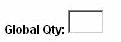
Controls that enable you to expand or collapse the display. Click the plus sign (+) to expand the display of data or fields. Click the minus sign () to collapse the display.

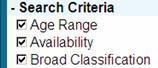
Drop-fill control available when using a grid template. Enter a value at the top of a column, then click the down arrow (6) to enter the same value in every row in the column.
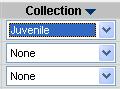
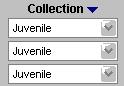


Arrows used in Order History to indicate sortable fields. When the sort arrow is in use it will be red and will be pointing upward for descending or pointing downward for ascending. When not in use, it will display in black.
Owner 
PONumber 